1. Login using center code and password.
To get the password send a request to mice_exam@yahoo.com.
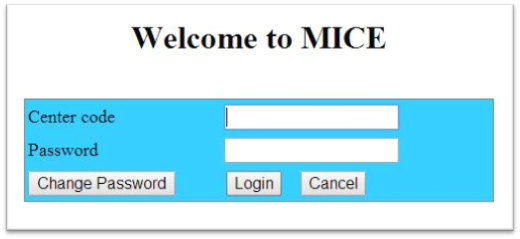
2. Entering student details
Enter the IDNO and click on new button.
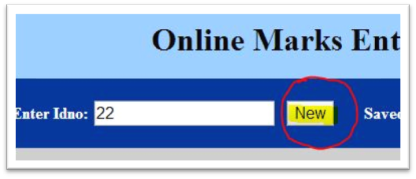
Then fill Student name, Father’s name, Start date of the course, End date of
the course.
Status will display the status of your certificate. (Blank by default)
Type student phone number/remark. (Optional)
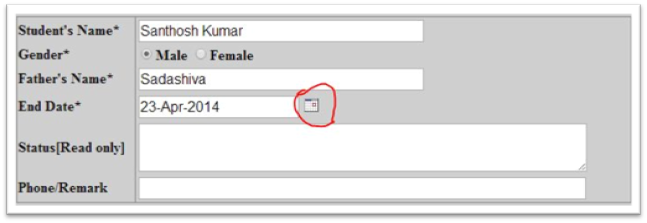
3.
Select the
certificate from the dropdown list.

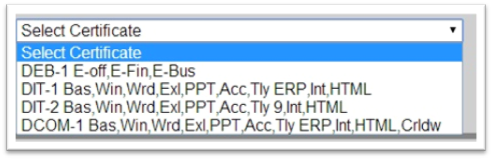
4.
Type the marks
for the subject.
Note: Mark must be greater than or equal to 50.
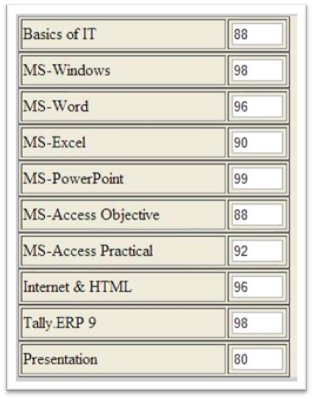
a.
For Final/ Online
exam/ Offline exam marks (Disabled)
You cannot enter MICE conducted exam marks. It will be filled automatically at
the time of printing your certificate.
b.
For Project marks
Select any title suitable for your project. And type the project mark.

c.
For attachments
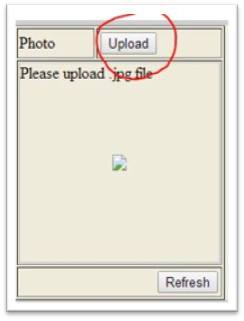
You must upload the photo, as photo gets printed on the certificate.

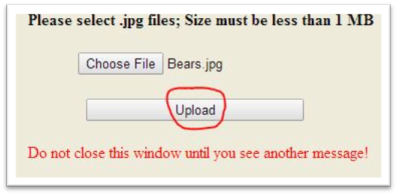
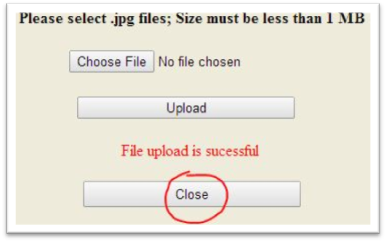
For Post-graduation certificate you must upload degree completion certificate.
Press “Refresh” button to see the attachment.
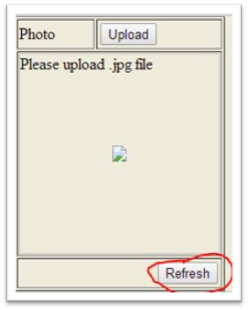
5.
Click on “Save”
button.
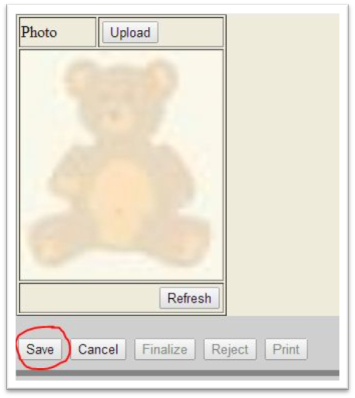
When you press “Save” button all details will be saved in our database.
You can alter any details any time you want.
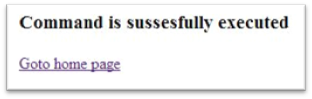
Altering or Editing or Cross checking student details.
1.
Select idno form
the saved idno list box.
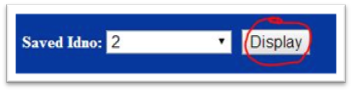
All details will be shown as you have saved.
Also verify the attachments like photo and degree certificates.
2.
Finalize your
entry
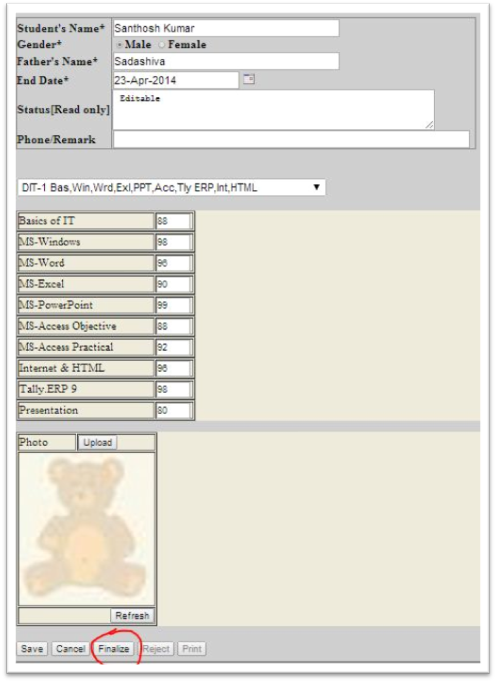
Click on “Finalize” button to finalize your data entry.
Once you press this button, then you cannot alter the details again.
If you still want to alter the details again, click on “Save” button instead of
“Finalize” button.
Note: Finalized certificate will go for printing.
Please note:
Id Numbers once entered CAN NOT be changed again.
If you
realize there is a mistake in the data entry then call /mail us immediately for
the correction. (to mice_exam@yahoo. Com)
If you find mistakes in the printed certificates, then return the original
certificates with correction in it.
If the required data entry format is not available in the list, then please send student application by post or courier. We update the new format within a week.
For assistance contact
Mr. Rithesh
Kumar T
Mice, Udupi
09880723037